Rapid book collaboration with Google Drive, Docs, and Sheets
I’m editing a book at breakneck speed right now. The author and I interact multiple times a day, but rarely talk to each other. A carefully designed system based on Google Drive, Docs, and Sheets makes it possible.
Let me be clear here about the problem I’m solving:
- We’re building a book out mostly existing material.
- The author is able to check in regularly, but is not spending full time on the book.
- Since the author and I don’t regularly work on books together, we needed a mechanism that will not force her to learn new tools or workflows that would slow things down.
- There is a lot of trust between us, but at this speed, it’s easy for errors in communication to happen — so we need tools that will backstop us.
To make this work, I needed to design a system that she could easily adopt and master, but that would allow me to keep rigorous control over the content and other tasks. In contrast to other projects I’ve managed this way, the emphasis is on agility, speed, and tools that require little overhead or training.
We send a lot of email back and forth with questions and answers. (She’s a big emailer, but not a Slack user.) But the real work gets done on Google Drive, Google Sheets, and Google Docs.
Everything happens in a Google Drive directory
I manage all my content on Google, which is automatically backed up in my Mac’s hard drive through Backup and Sync. For this project, everything is in a Google Drive directory that we share.
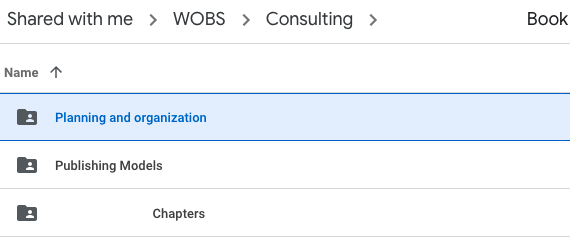
Right now, most of the work is happening in a subfolder called Chapters. I’ve blocked out the name of the book and the chapters, but you can see all the text files here. Since there are a lot of short chapters, I’ve given them numbers to make them sort in the order they will appear in the book. (These numbers are easy to edit if we decide to change the order.)

Google Sheets tracks tasks
I have two key Google Sheets we’re working off of. One has general book tasks in it, so we can see who has to do what and what is next. (This is a copy; the actual sheet includes the author’s name where you see “Author” here.) I often use Google Sheets to manage projects like this.

I know this process intimately, but the author, since she doesn’t write lots of books, does not. This helps us to answer the questions, “What’s next, who has to do it, and when must it be done?” I revisit this sheet frequently to make sure nothing slips through the cracks.
Given the large number of chapters, we use a Google Sheet to track their progress as well. One useful feature here is the ability to include links right in the sheet, so you can click through and work directly on the file. I can also link to the source material, much of which is already published online. I have also started to keep track of word counts so we know how big the book is getting and if we need to trim some of it.
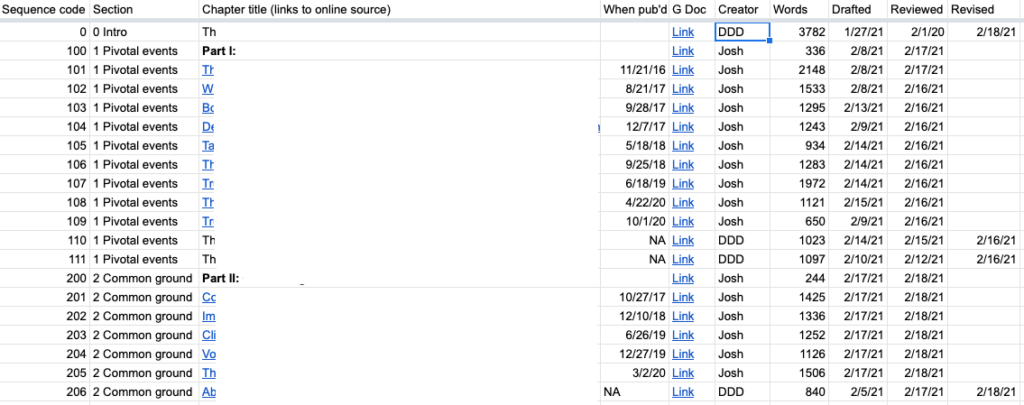
This acts both as a tracking mechanism and a way to link to and easily edit any file. It was easy to set up, is easy to maintain, and is wicked easy to follow even if you’ve never collaborated on a book before.
We’re building the book in Google Docs
All of the content is in Google Docs. When you have a limited number of chapters and you’re just tossing them back and forth between the author and the editor, Microsoft Word has advantages. But with over 50 short chapters, keeping track of files and versions would create a blizzard of emails. This is far easier, especially since most of the material is based on previously published documents.
The reason Google Docs is workable is that we’re not both just banging away at it at the same time. At any given time, a file is either in my hand, or in the author’s.
When I edit things, I use Google Docs’ suggesting mode so that the author can see what I changed. But I’ve encouraged her to just edit things right in the file. I can then use Google Docs’ version features to see exactly what she’s edited. Just select Version History from the file menu and you can see every edit. Here’s an example:

It took a few hours to design this system. It will pay off in countless ways.
I designed this system specifically for this project and this author. A different set of authors and editors using a different publishing model and different source material would need a different system.
What I’ve seen from this, though, is that when everyone is working online, but asynchronously, the Google Suite has advantages. At the top of the list is the ability to use a single set of linked tools to track tasks, store files, and edit those files.
If you’re part of a publishing operation, you doubtless have some sort of heavyweight trafficking system that enforces rules and discipline on your publishing activities. But if you’re trying to move and collaborate fast, nothing beats Google’s tools. Design the system right, and you can retain rigor, even as the friction and overhead disappear.
You might want to consider monetizing this as an app. I’m on the Board of the Independent Writers f Chicago and it might make sense to have you as a speaker (unfornunately not an honorarium opportunity).
Also, I am contemplating a book idea I would like to run by you.
Happy to talk over your book idea.
I don’t think this is monetizable, it’s sort of generic. Anyone who wants to run with it should go ahead do so!
How much are you finding yourself limited by the google capes? I’ve been google suite for almost five years now; some impressive stuff and a lot of misses too.
I don’t find the Google caps limiting me. I pay for the G Suite for my (tiny little) business.
TY. I have to choose between MS Office and Google Whatever they call it now for huge employers.
There are pros/cons to both; both companies believe that they provide the same services only better than the other. Heck, we are still missing some of the functions from Quattro Pro, decades ago.
I have students using the Google Suite in 2016-7 and we had to exit out for calculations and conditional formatting as Google Sheets could not handle it, whereas MS Excel could.
I had an attorney criticize my commenting in documents, but I think that was his user error–why allow comments if you want paper notes.
It’s interesting to see a document if multiple folks are working at the same time, but separately.
Nice use of the Hub-Spoke Model of Collaboration, Josh! I would swap out email for one of the Google Workspace chat tools, although keeping track of them is confusing.
I use the tools my client prefers.