Writing a book with Google Docs, Google Sheets, and Google Drive
I’ve been working on a collaborative book project with two other authors. On this project, I’m the principal writer; they are my clients. Here are a few things I learned about the superiority of Google Docs and Google Sheets for collaborative authoring.
Using Google Drive for shared access to research
My collaborators and I work for different organizations, so we can’t count on shared Intranet space.
Instead, we all work off of a Google drive folder. As you can see, this creates a lightweight, simple way to organize everything.
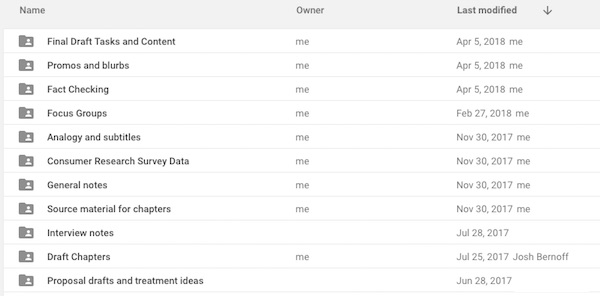
All the interviews are in one place, the chapter drafts are in another, and the past reference material is under “Proposal Drafts.” The interview folder also includes audio recordings (from Zoom, mostly) from our calls. I also take notes on all our collaboration calls (in General notes), and we have spreadsheets from the data surveys they’ve done. The Source Material folder includes white papers and PDFs that I’ve downloaded.
In additional to the obvious collaboration benefits of this shared space, it provides two excellent features.
First, all this material is also stored locally since my laptop mirrors Google Drive. This is not just convenient, it’s a backup in case something fails.
Second, it’s searchable. If I want to find everything we have written on, say, Disney, I just type it into the search box on Google Drive. This might tell me that I’ve got it mentioned in an interview and in drafts of Chapters 3 and 8, so I can track down the original source of the information and look for potentially duplicated content or examples.
Using Google Docs for drafts and reviews
I had grown used to using Microsoft Word for drafts, because it has finer control over formatting than Google does. But because my collaborators were writing in Google Drive, I tried that.
I’ve written about Google Docs for real-time collaboration on title brainstorms, for example. But this is a different use case. With three authors, you don’t write by having everyone pile into a document at the same time. Instead, you usually have one person write a chapter or similar sized-chunk, and the other people review it.
In this case, I’d typically write a chapter, then email a reviewers’ memo to the other authors with a link to it. I’d include links for references and a few comments within the document on places where I had questions or needed to call attention to a terminological or structural question.
My collaborators reviewed the document in “Suggesting” mode, which you can access by clicking on the pencil at the right side of the Google Docs menu.
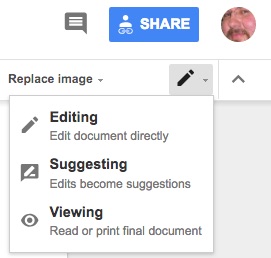
This method had several advantages. First off, both of my collaborators could see each other’s edits, which appear as redlines, similar to Microsoft Word’s markup. This allowed them to see and comment on each other’s ideas, including a productive set of comment threads on issues any one of us had raised. We resolved most issues asynchronously this way, making decisions quickly without the need for extended discussions.
Another advantage is the unlimited versioning feature of Google Docs. If you want to retrieve something the way it looked in an earlier draft, you just access the version history from the File menu, as shown below. The list on the right shows all the previous versions, any of which you can go back and look at — and you can also see what changed between versions and who changed it. (I’ve obscured some of the text in this screen capture because the book is not yet public.)
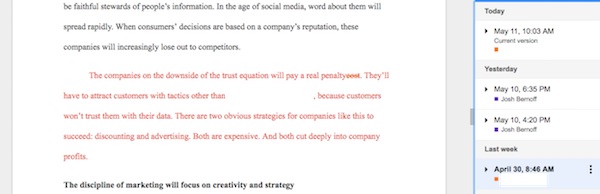
This works great, but requires some discipline on the part of your collaborators. They need to commit to make all changes in the suggesting mode, rather than just editing. (I know you can control this with permissions, but if everybody behaves themselves you don’t have to go to that extra trouble.) Also, the comment threads work only if your collaborators are generally in agreement with you on content — this allows everybody to be frank with each other, without the comments degenerating into a snark and personal attacks. One of my collaborators on this project is a frequent flyer on United Airlines, a company whose missteps we criticize in the text, but he restricted his complaints to a few good-natured smartass comments.
When the time came to prepare the manuscript for the publisher, I had to transfer everything into Microsoft Word. I do this because it creates a final versioning checkpoint — changing the file after you send the link, which is a feature in Google Docs, becomes a problem when you are sending files to the publisher. (They like to count on the fact that what you sent is nailed down, not shifting as they work on it.) I also move things into Word because I use Word styles to indicate to the publisher elements like heads, subheads, figure captions, bullets, and numbered list items.
Once I began emailing Word files to my colleagues at the end of the process instead of links to Google Docs, we lost the ability to see each other’s comments. (Yes, I know this feature probably exists in Word, but it’s more difficult to set up.) I found I was missing the easy collaboration from Google Docs, even at the very end of the process, and now I’ll need to manually integrate my collaborators’ final round of edits.
Using Google Sheets as a control center
I had set up a Google Sheet to track the schedule, so we could see how long things were going to take.
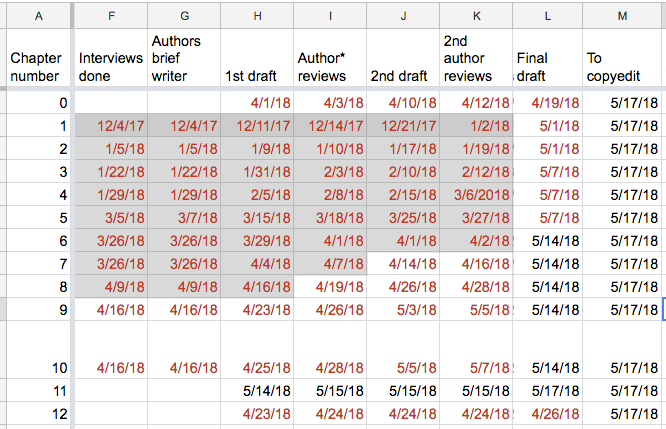
I ended up referring to that so often that it became natural to include other sheets tracking everything else. I’ve now got, in this same file, sheets for the fact-checking review list, a concept map by chapter, a checklist for all the final tasks the chapters need to go through, and the running tabulation of the word count.

All of these, of course, are accessible to everyone on the project. For example, my coauthors can check the schedule and our admin can see the status of the fact checking emails we’ve sent out and who has responded. On future collaborative projects, I’ll definitely have everyone work off of one Google Sheet to keep us all on track.
I still use Excel for certain kinds of projects, like statistical analysis, but for flexibility and access to changing information, Google Sheets can’t be beat. I love that you can share them with just a link. I now use Google Sheets for 90% of my spreadsheet tasks.
If you’re a writer, collaboration is an inevitable part of your work. There are plenty of specialized tools for it. But if you use Google Sheets, Google Docs, and Google Drive, you’ll be using free tools that everyone has access to, tools that are powerful, flexible, and accessible. That will save you time and hassle — provided that your collaborators behave reasonably, of course.
Really nice overview. For your summary tool, I would highly suggest Trello. It is a very useful way of visualizing tasks. The alerts are really useful as well.
I’ve used Google Drive/Docs/Sheets to collaborate on newspaper articles and to make breakdown sheets and call sheets for filmmaking. For the multimedia article I did this semester, we had a folder a lot like the one you posted a screenshot of. Super useful.
Good stuff! I’ve only made minimal use of Google on one proposal with collaborators, and no joint editing. Good to know that it seems to be a good option. Before I left Noblis, we used Word with Sharepoint, which is actually pretty good (gives you comments and redlines, marked by reviewer, version keeping, etc.), but not really an option for a solo practitioner, especially with one of partnering work.