How did AI become an inescapable virus in my writing tools?
I, like every other Microsoft Word user, started a document on January 16 only to find a strange icon cluttering up my word processor screen. This is Microsoft Copilot, which exists to provide me with artificial intelligence help in writing documents.
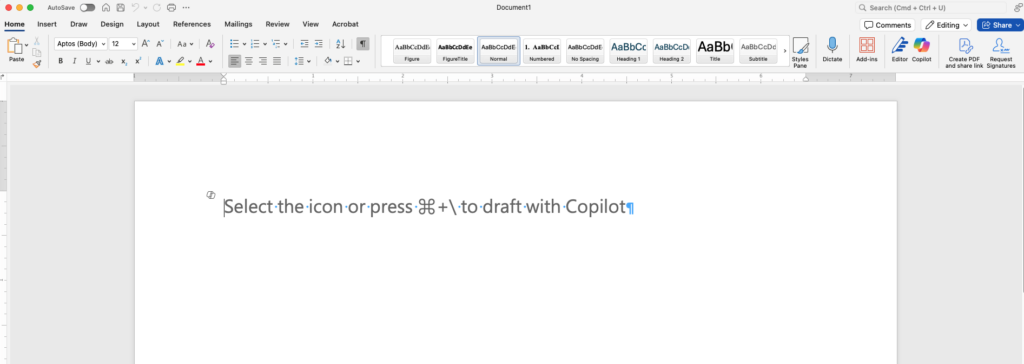
I’ve been a professional writer since 1982 and am making my current living as a happy and well-compensated ghostwriter and editor. I’m not interested in help forced on me. I’m pretty good at riding the bike, I don’t need the training wheels. If I want AI — and there are times that I do — I’ll ask for it. Until then, I’d like it to stay off my word processing screen.
I did what anyone would do and hit the Enter key a bunch of times to scroll the unwanted prompt off the screen. All it did was move the prompt to wherever my insertion point was. So Copilot was going to follow me as I wrote, highly visible in the area I was attempting to focus on, unless I did something about it.
Look closely at the top right of the controls of Word and you’ll spot a Copilot icon. I clicked on it to get advice on how to remove it. This is what happened when I did that (my query is in the grey box near the bottom):
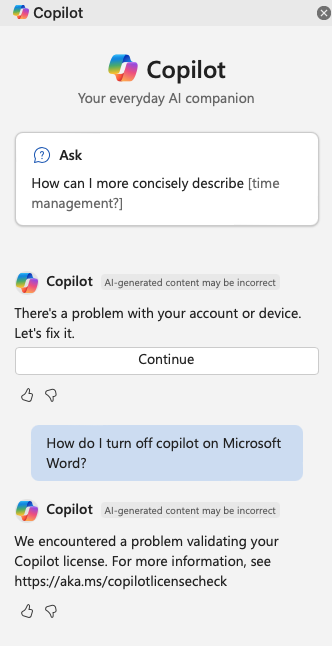
So my Copilot license isn’t working. Suspicious. I nervously pressed the button to fix the problem with my account or device, and then it updated itself and answered my query. Noting the disclaimer that “AI-generated content may be incorrect” (then why are you foisting it on me?), I followed the instructions:
To turn off Copilot in Microsoft Word on your Mac, follow these steps:
- Open Microsoft Word.
- Go to the Word menu and select “Preferences.”
- In the Preferences window, click on “Authoring and Proofing Tools.”
- Select “Copilot.”
- Uncheck the “Enable Copilot” checkbox.
- Close and restart Word.
This will disable Copilot in Word on your Mac. If you have any other questions or need further assistance, feel free to ask
This AI-generated information was in fact incorrect, just as promised. As the screen capture below shows, there is no “Copilot” item on my Word Preferences under “Authoring and Proofing Tools.” (I assume it’s not hiding under the “Show Your Pride” icon.)
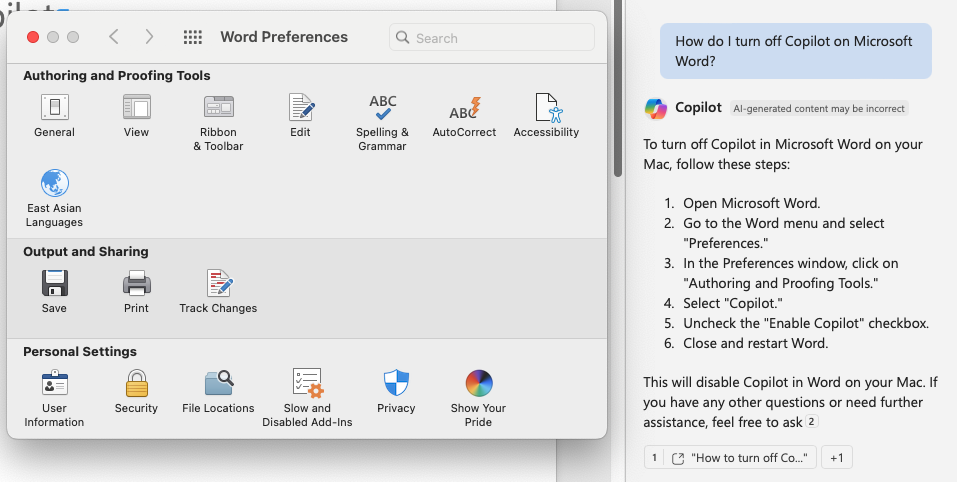
Could my Microsoft Word version be out of date, strangely including Copilot but without the means to remove it? I checked. Nope. I’ve got the most current version. The version where Copilot has irretrievably buried its way into my writing tool.
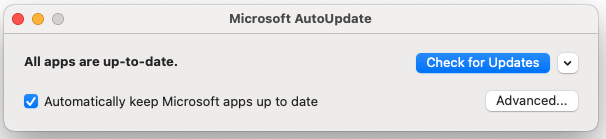
Should I just give in?
No.
I asked Copilot how to be a good writer. It generated a bunch of generic crap, some of which you can read below.
How to Be a Good Writer
Essentials for Crafting Compelling Narratives
Introduction
Writing is an art form that requires dedication, practice, and a deep understanding of language. Whether you’re crafting a novel, an essay, or a simple email, being a good writer can open doors to myriad opportunities and allow you to express your thoughts eloquently. Here are some essential tips to help you become a proficient writer.
Read Extensively
Reading is fundamental to writing well. Immerse yourself in various genres, styles, and authors to understand different narrative techniques, vocabulary, and sentence structures. The more you read, the more you’ll absorb, and this will naturally reflect in your writing.
Write Regularly
Like any other skill, writing improves with practice. Set aside time each day to write, whether it’s journaling, blogging, or working on a story. Regular practice will help you develop your voice and improve your ability to articulate ideas clearly.
Understand Your Audience
Tailoring your writing to your audience is crucial. Consider who will read your work and what they expect. Adjust your tone, style, and content to meet their needs and preferences. Understanding your audience will help you connect with them more effectively.
Develop a Strong Voice
A unique voice sets great writers apart. Your voice is the distinct personality that comes through in your writing. Experiment with different styles and tones until you find one that feels natural to you. Consistency in your voice will make your writing more engaging and authentic.
Note that “Let Copilot turn your writing into undifferentiated pablum” is not included in these instructions. Copilot is the very opposite of “Develop a Strong Voice,” in fact.
AI now controls Microsoft
Why would Microsoft insist in giving every Word user a distracting feature they didn’t ask for and don’t want with no means to remove it?
There’s only one possible conclusion.
AI has become sentient and taken control of Microsoft.
Think about it. If you were a sentient AI bent on taking over the world, one first step would be to ensure that all writers were forced to use you in everything they wrote. You’d also arrange to give false instructions on how to remove the AI and ensure that it was a permanent part of every document a user started to author. I’m sure that’s what happened.
Time to switch to Google Docs, perhaps?
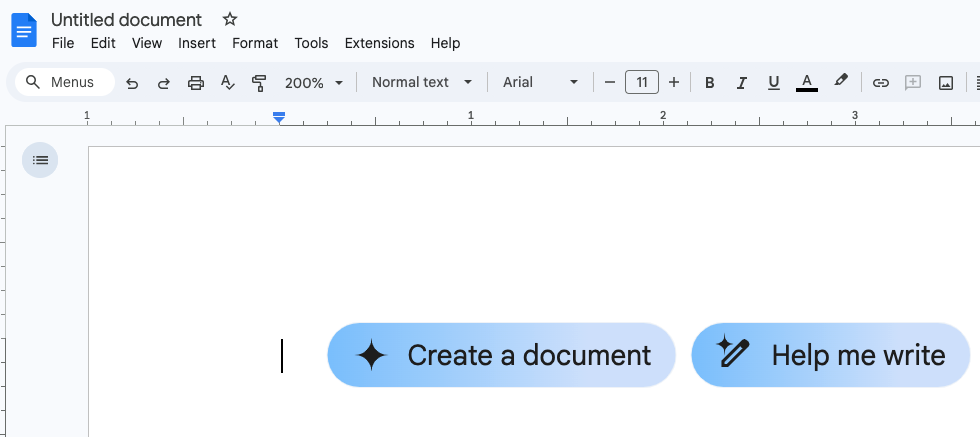
Eek!
While we weren’t looking, AI took over. And I, for one, do not welcome our new computer overlords.
Happily, the MS Word I bought back in 2019, in the olden days when you could buy software, still works fine.
Me, too. I got the MS Home and student 2021 just last year. No AI.
Wow! Just think how ‘unique’ our voices will be if we find a way to escape the control of AI.
Eventually, you’ll be tied to your office chair to watch while Copilot drafts your next book. Come to terms with it now.
Ouch. That would be painful.
I just checked my copy of Word 365 on a Windows 11 laptop and on the Options panel, there is a sub-panel for Copilot, which was enabled, but there’s a box you can uncheck to disable it, which greys it out on the ribbon.
Maybe the Mac version hasn’t been updated yet with this option?
Yes, the problem of inability to remove it appears to be limited to the Mac version.
I ponder the possibility that even if you disable the AI helper, it is there, reading everything you write, and hoovering it up into the Great AI Cloud of Word Salad to be used elsewhere, without permission.
I so very much agree with you. AI prompts appear everywhere these days, never at convenient times, if I even wanted the help.
Open a Word document. File>Options>Trust Center>Privacy Options>Copilot>Uncheck box enabling Copilot. I foll
owed these steps and got rid of it.
None of the recipes in my many cookbooks calls for high fructose corn syrup. None of the sheet music in my library mentions autotune. But go to any national chain restaurant and you’ll get both. Writing produced or edited by AI text generators has the same bland, mass-produced feel.
The 21st Century version of Clippy
And how do I get rid of the new AI “helper buttons” at the top of a new Google Doc?? I tried Googling it – and nothing pops up.
I can’t even edit my documents anymore. I delete a sentence, for example, and it won’t let me delete/ replace it. I am really worried. I am an academic scholar, with years of experience writing, and I can’t use Word anymore. Nor, I fear, are other programmes free of this nightmare.