Don’t watch me edit: some advice for Google Docs users
I like Google Docs. I’m happy to edit your documents in it. Just don’t watch me work, okay?
I edit documents in Microsoft Word or Google Docs. If you’re the client, you get to choose. What you can expect from me is not just word edits, but comments explaining why I made the choices I did, raising questions, or showing troublesome patterns you may have slipped into (for example, did you use the word “leverage” 24 times in a 2000-word document?). I also write a sort of cover letter — an edit memo — describing the general issues with the document and how best to deal with them.
In Microsoft Word, if you use the default settings, this is easy. I get your document, use track changes to edit it, and then send it back.
In Google, though, editing is “live.” And that can be a problem.
Please don’t watch me as I edit
Since I want the writer to see where I’ve made edits, I use Google Docs’ “Suggesting” mode. (Ironically, the “Editing” mode is inappropriate for editors, since it will just change the text without clarifying where you made the changes.) The Suggesting mode is equivalent to Microsoft Word’s “Track Changes,” since it shows added text in a different color and deleted text with strike-throughs. You can change to Suggesting mode in the top right corner of your screen, assuming that you’re editing on a computer.
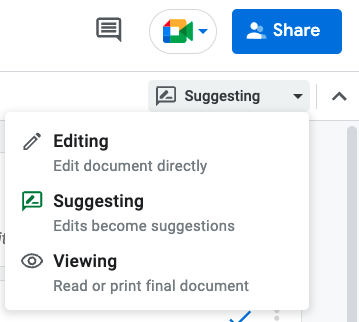
When editing, I work through the document from top to bottom. But it is not a linear process. I may notice something halfway through and then check if the same problem occurred earlier. I may make a comment, then after reading more, think better of it and delete or modify that comment. Basically, my impressions of the whole document inform all the comments in the document, so I’m likely to be changing things around rather than just leaving the edits from my first impressions. (This is one good thing about editing on a screen rather than on paper — you can change your edits after you make them.)
Once I’m done, I’ll write an edit memo with general impressions. Then I’ll tell the writer to read the edit memo and look at the edits I created.
The problem is that by default, Google Docs sends emails to the original author about my edits and comments as I’m making them. They see the email, they come back to the document, and they watch as I make edits, change my mind, and form overall impressions. Worse yet, they may be tempted to change and fix things while I’m working on the document.
This drives me crazy. I need time to assess my perspective on the whole document. I might do some edits one afternoon and finish the rest the following morning after I’ve slept on it. You don’t judge a pie by watching the baker at work and sampling the crust before it’s cooked. In the same way, I don’t want you to watch and kibitz while I’m editing. (After all, I didn’t watch and interfere while you were writing, did I?)
I can see your user icon pop up in the document when you’re watching me. I know you’re there. Please get out and let me do my work.
How to fix this
The easiest fix is just for the writer to stay out of the document while the editor is working on it. This takes a little will power, but you can do it.
If you can’t trust yourself, there is a setting in the document that will turn off the notifications. Go to the comment icon in the upper right and when the settings pop up, click on the bell icon, which then shows a notifications menu. Switch from “All” to “None” for notifications. Now you won’t get annoying messages while I’m editing.
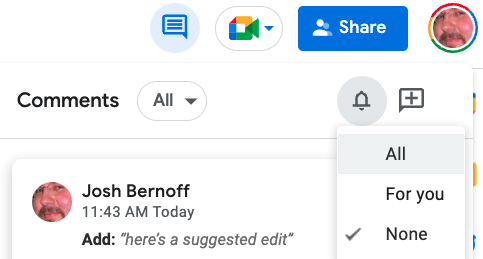
You can even change this for all documents in your Google Drive with a global change in settings. Go to drive.google.com, click on the gear in the upper right, and then select and un-check the email setting.
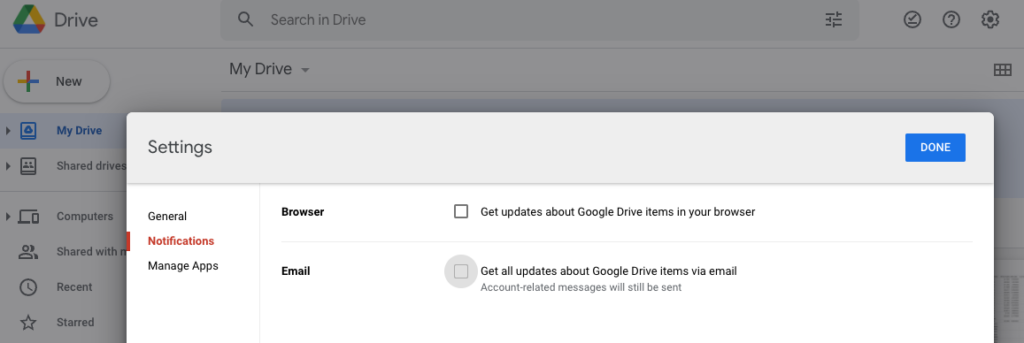
The problem with all of these changes, though, is that the creator of the document has to make them. That means I need to count on the writer to either not look while I’m editing, or change the notification settings so they won’t get updates every time I create a comment.
As the editor (or Google might put it, the person doing the “Suggesting”), I can’t turn these notifications off. Only you, the writer, can.
Just stay out of the document while I’m editing, all right? Trust me, we’ll both be happier that way.
I know this struggle well. What I’ve ended up doing is downloading the google docs as Word documents, using track changes, and then pulling up the google doc on my other monitor when I’m finally done and copying all the edits over at one time. Not very efficient, I know.
Super useful and helpful. Thanks Josh!
Oh my gosh, Josh, yes. Thanks for sharing the suggestion that people turn off notifications. As you said, I cannot edit with someone watching over my shoulder. (And I have resorted to Adam’s stealth working in Word to get around the issue.)
Similar scenario from a writing standpoint: I am a corporate writer at a company that uses Google apps for projects. I never create a document in a shared Google folder because I don’t want people to look over my electronic shoulder as I write. It’s a process that’s sloppy and personal. I work in a private document and drop a finished draft into a public area when I’m satisfied. Outlines, rough drafts, random thoughts written to myself, etc., should not cloud the thinking of editors when they evaluate it.
Can you edit the Google Doc in offline mode, then put it back online once you’ve finished the whole manuscript? I struggle with the same situation, and I just thought of the offline mode idea right now as I was reading your post!
Before I edit (sorry, “suggest”), I copy the document. Then I suggestion the copy. This may not suit your workflow, but if it’s possible, it would give you the unchanging snapshot you desire, as well as the privacy you need to accomplish your task.
True. But it eliminates one of the advantages of Google Docs – that there is always one and only one most up-to-date version. If you’re creating updated copies, you may as well use MS Word.
Good post.
You could always temporarily remove others’ access until you’re ready to share the work.
Tough to do when someone else created the file and owns the permissions.
This is the best summary of the editorial process, and the fraught nature of having someone looking over your shoulder, that I’ve ever read. Thank you.
I just draft all of my comments but don’t click “comment” until I’m actually finished!